To simplify the signup and login process, Vectera makes it possible to do this with your Gmail, Outlook or Office 365 account. In that case, you don't need to create and remember a new password, just click a button!
1. Login with Gmail, Outlook or Office 365
When a Vectera user goes to the login page they will be able to choose to log in via the manual form or via an existing Gmail, Outlook or Office 365 account.

When the user clicks on Login with Google or Microsoft:
they will be asked to log in to their Gmail/Outlook/office365 account.

After logging into Google/Microsoft they will be forwarded to the dashboard
If a user performs a login with an email address that doesn’t exist in Vectera yet, a new user will be created, so it will be handled as a signup instead!
Signup (new user/organization)
When a new user goes to the signup page they will be able to choose to signup via the manual form or via an existing Google/Microsoft account.

When the new user clicks on Sign up with Google or Microsoft, they will be asked to:
login to their Gmail or Outlook/office365 account.
and continue with the onboarding flow to set up the team account.
A user will be automatically created with the following information:
First and last name
Email address
Username
If the user wants to change this information, they can do it in their profile.
If a user performs signs up with an email address that already exists in Vectera, NO new user will be created but it will be seen as a login instead!
Example: Carl@gmail.com is a Vectera user. Carl goes to vectera.com/signup instead of the login page and he signs up with his Gmail account. In this case, Carl will log into his profile instead of creating a new account.
Signup (New team member in an existing organization)
If a team admin invites a new user via email or via a link, they will be able to sign up manually or via their Google/Microsoft account.
The potential user receives an invite email or invite link and opens in both cases the link.
On the /accept-invite/ page, they’re able to choose between 'Login' and 'Create a new account'
When the new user clicks on Sign up with Google or Microsoft, they will be asked to log in to their Gmail/Outlook/office365 account.
Now they have to select Accept invite or Decline. If they accept, a user will be created and added to the team (no onboarding flow).
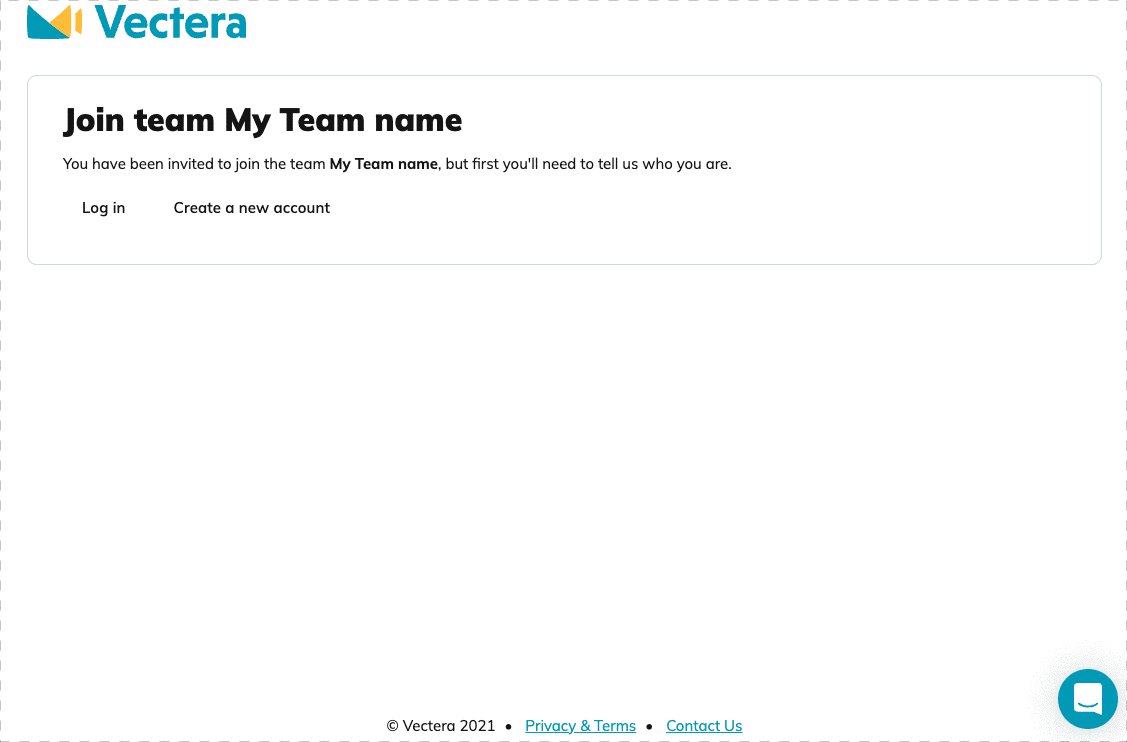
Vectera is looking forward to your feedback so we can offer you the best scheduling and customer meeting experience. Set up your next customer meeting right away by logging into your account or sign-up for a free, fully-featured trial of Vectera!