When sharing your screen via the share screen or cobrowse feature, you have the possibility to take a snapshot of the shared screen. But how do you do this?
Take a snapshot
1. In order to take a snapshot, share your screen via the share screen or cobrowse feature. (eg. below the user is sharing blog.vectera.com)
2. On the left top side of the shared screen you will see a camera icon. To take a snapshot, click on the camera icon.
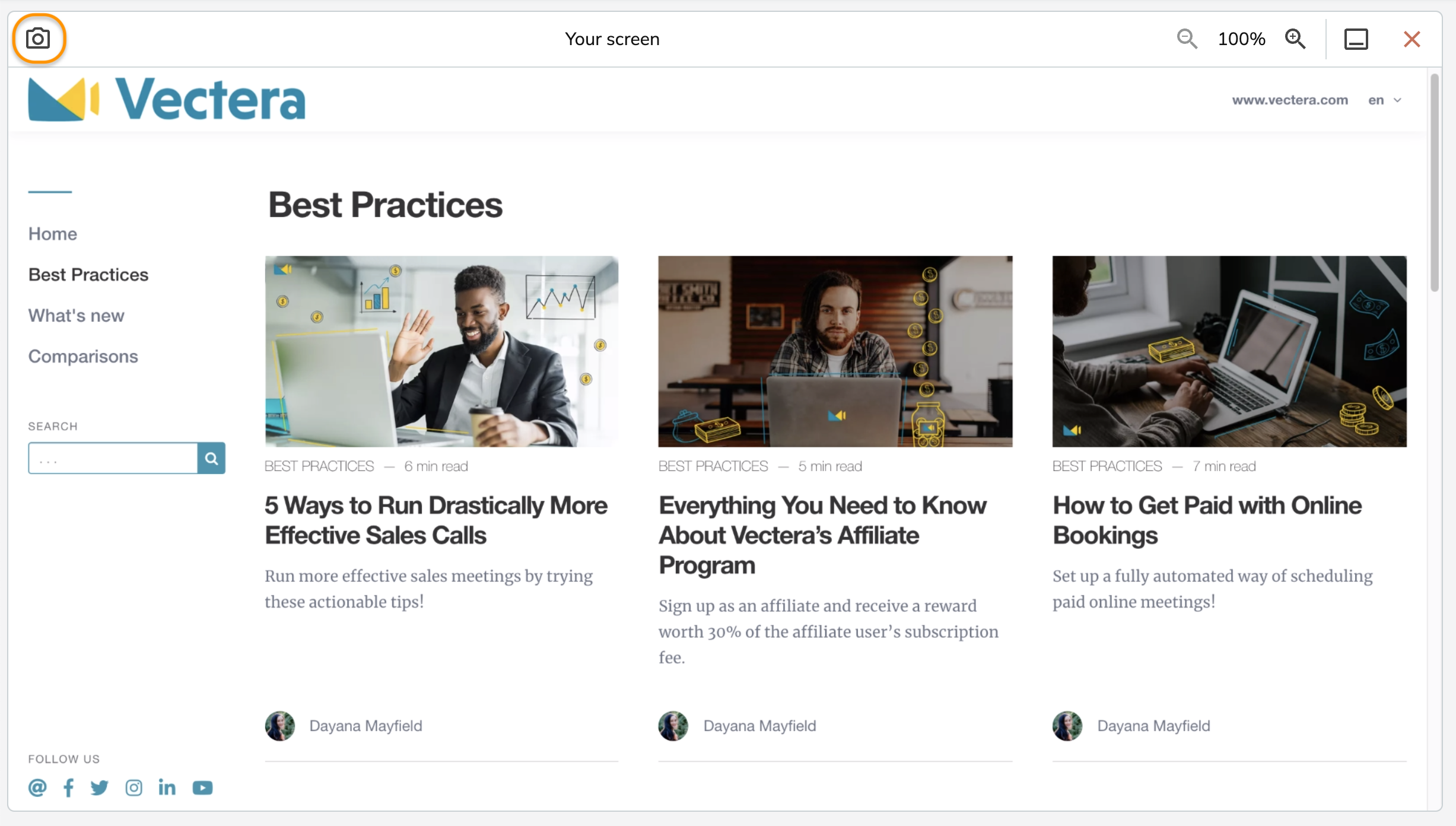
3. A whiteboard will be created with a snapshot of the shared screen.
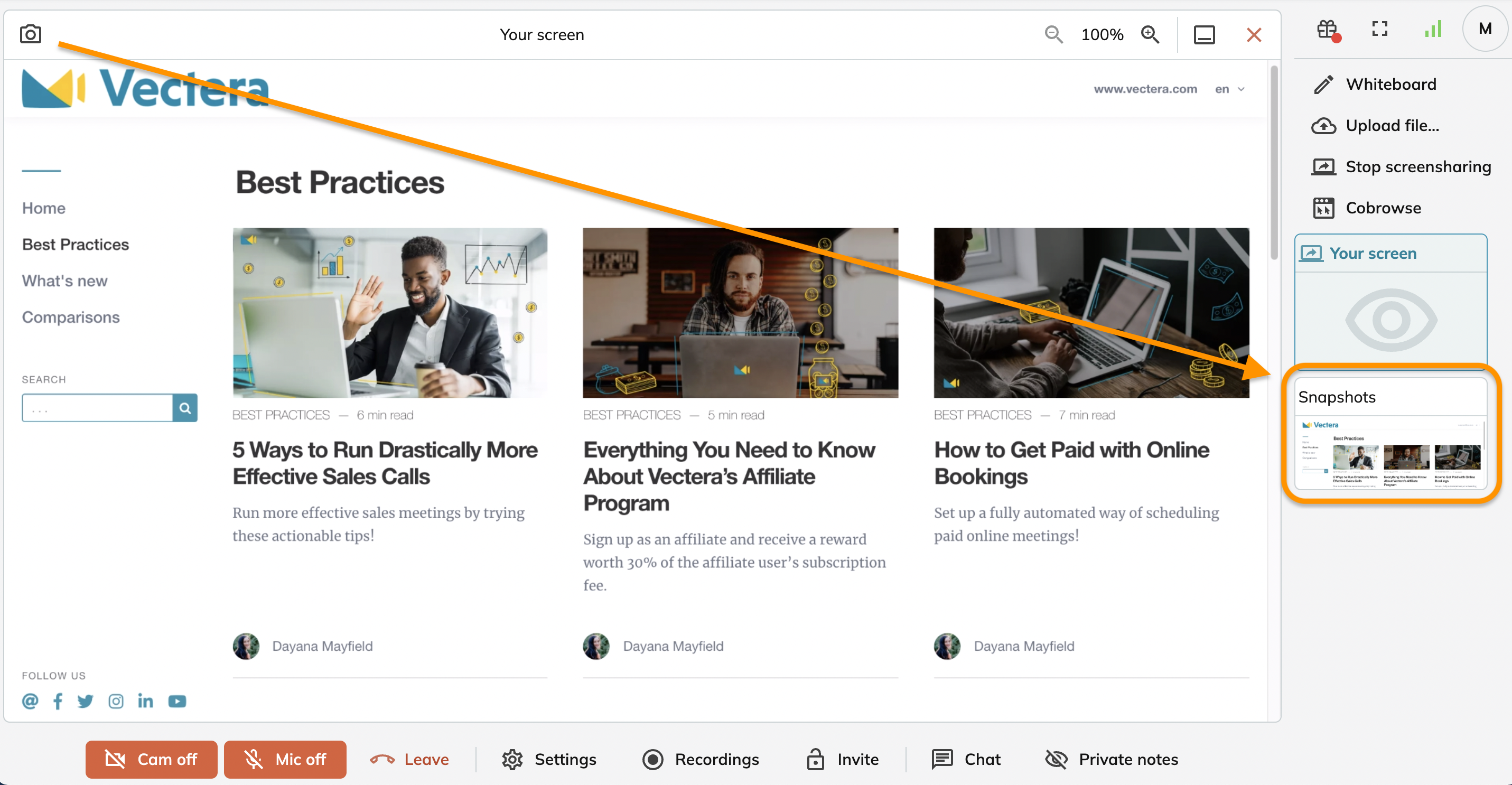
4. Click on the minimized whiteboard to center it. The shared screen will be minimized. You are now able to edit, download or remove the snapshot.
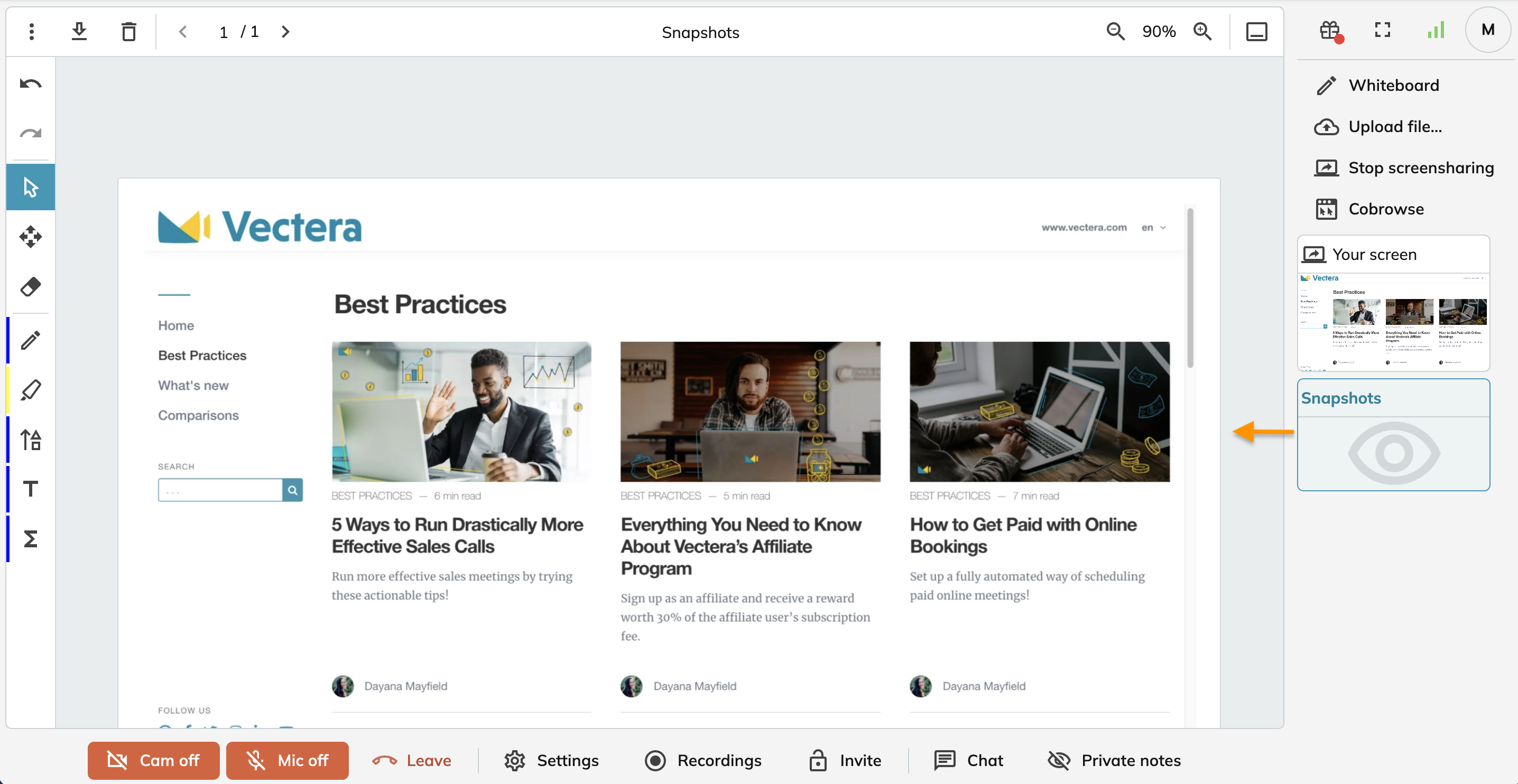
Multiple snapshots
If you take multiple snapshots in 1 meeting room, the snapshots will be added as new pages on the same whiteboard.
In the example below, 3 snapshots have been taken and thus there are 3 pages on the whiteboard. The second page is the active page.
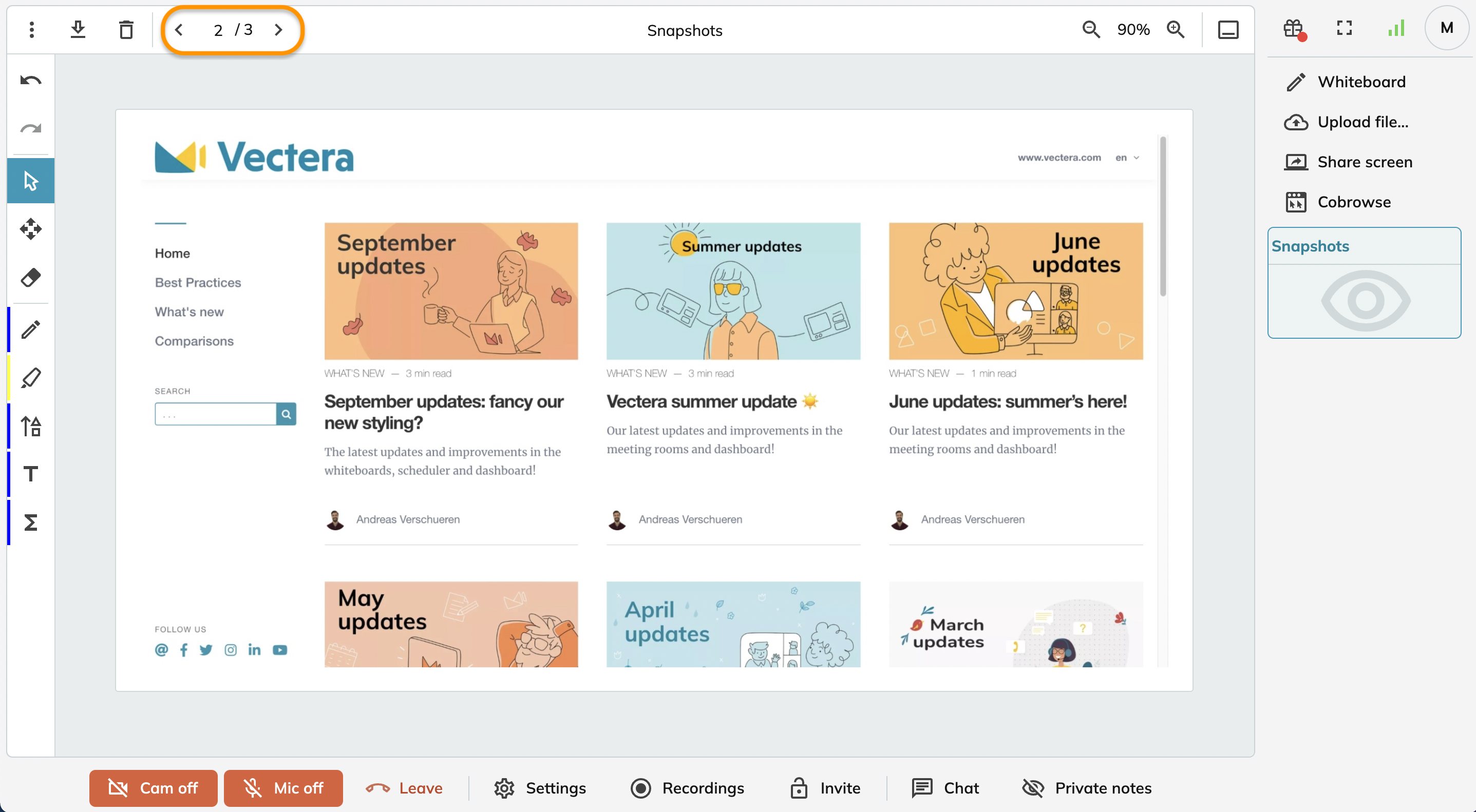
Guests
Guests can also take a snapshot from a shared or cobrowsed screen. Snapshots taken by guests will be added to the snapshots whiteboard.
If you don't want the guests to take snapshots, you can activate presenter mode in the meeting room settings.
Vectera is looking forward to your feedback so we can offer you the best scheduling and customer meeting experience. Set up your next customer meeting right away by logging into your account or sign-up for a free, fully-featured trial of Vectera!