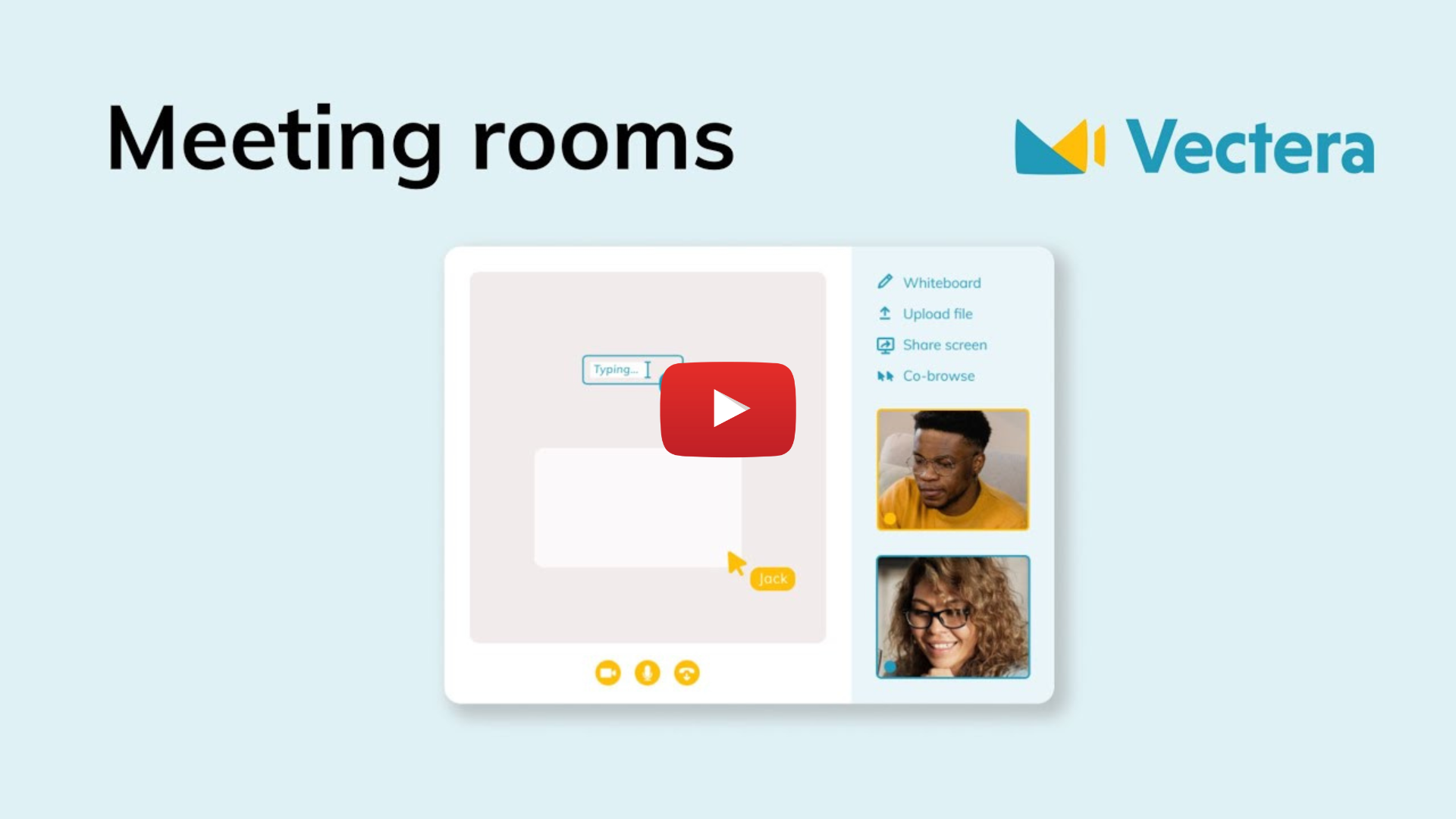Find out how to share your screen in the video below or follow the steps in this help article.
OR
Google Chrome
1. Click on ‘Share screen’ in the Vectera application.
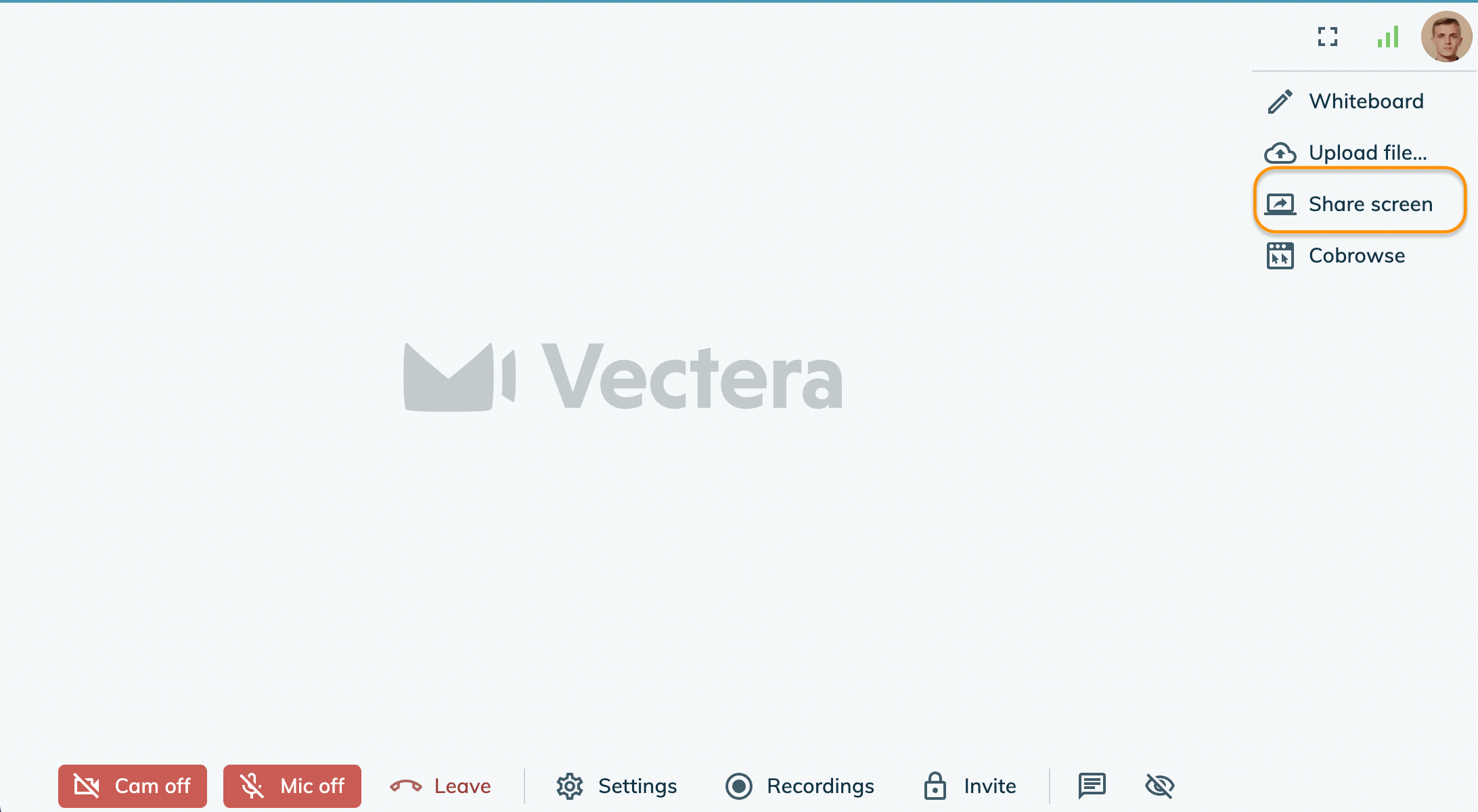
2. If you have an older version than Chrome 72, a notification will pop up requesting you to add the extension. If you have a more recent version, installing the extension is optional*.
*Read here about the advantages of installing the extension.
3. After the extension is added, a new notification pops up. Choose what you want to share: your full screen, an application window or a Chrome tab.
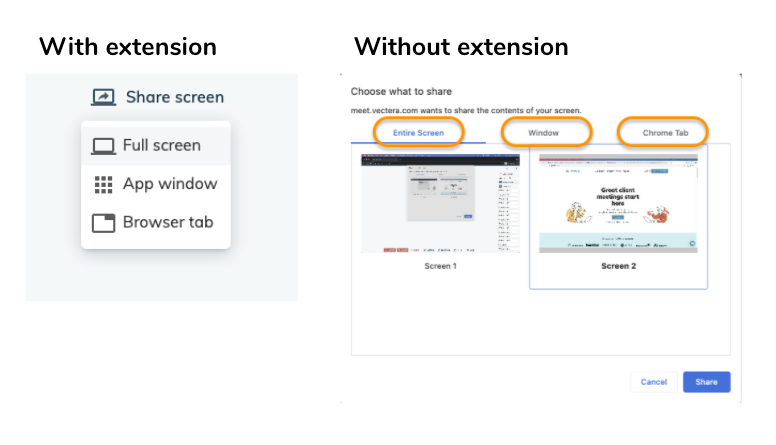
4. Choose what particular tab/app you want to share
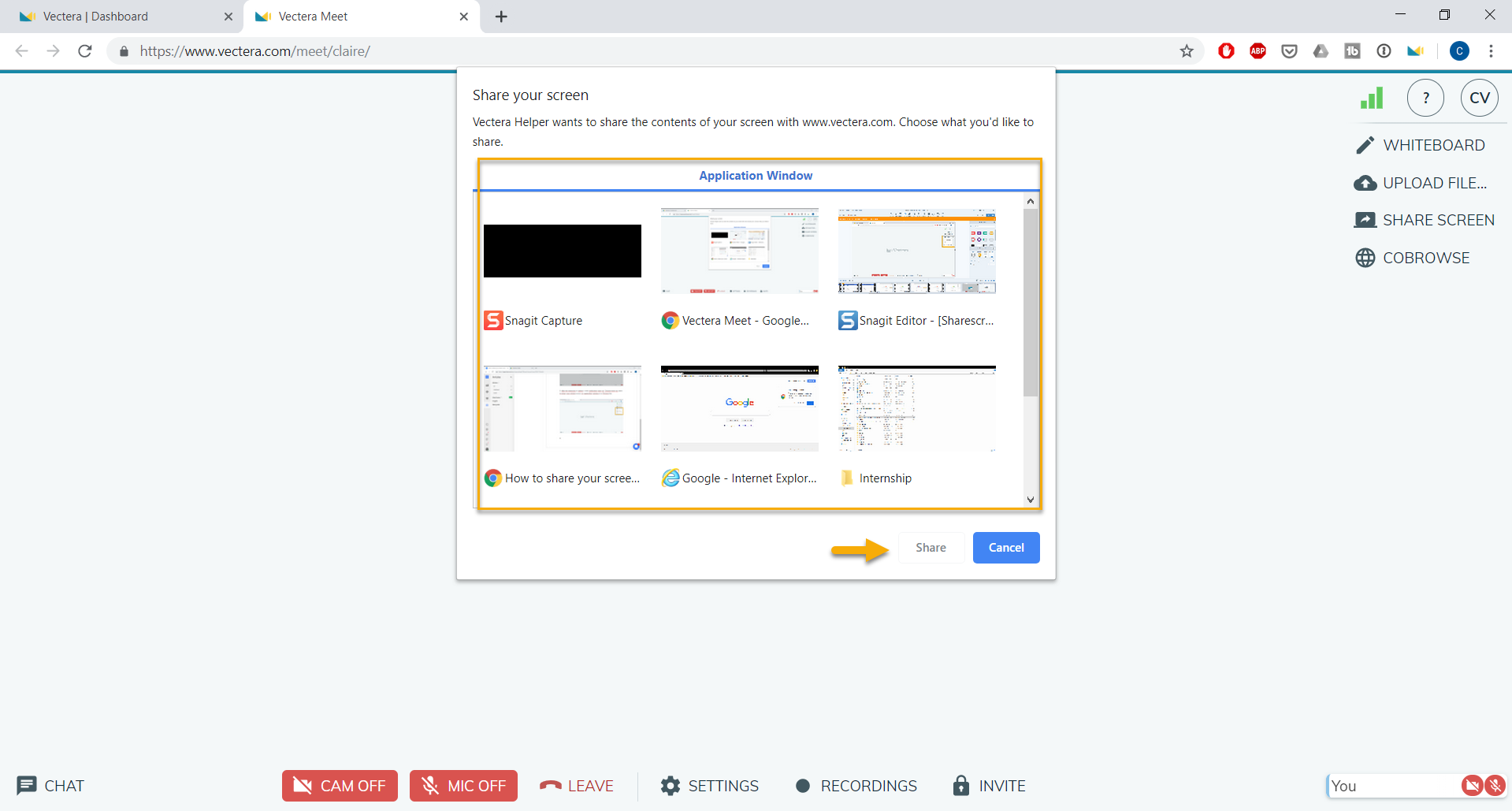
5. Start sharing!
Firefox
- Click on Share screen in the meeting room
- Select which window or screen to share

- Click on Allow and your screen will be shared

- Click on Stop sharing or the red X in the top right-hand corner to stop sharing your screen

Safari
As in all major browsers, it's possible to share your screen in Safari. In this help article, you can read how to share you screen in Safari and what the possibilities are.
More about Screen share
Now that you know how to share a screen, you might have some extra questions.
- Can all guests share their screen?
- Do guests need to install the Google extension?
- What's the infinity mirror effect?
Read all about it in this help article!
Vectera is looking forward to your feedback so we can offer you the best scheduling and customer meeting experience. Set up your next customer meeting right away by logging into your account or sign-up for a free, fully-featured trial of Vectera!