The Vectera scheduler is built for 1v1 scheduling. But there are 2 possibilities to add extra guests to your meeting. You can either update the calendar event and invite extra guests or add the option that the guest can invite extra guests when booking the appointment.
Other options will be coming soon! Don't hesitate to contact support@vectera.com for more information.
1. Update your calendar event
When a guest books a meeting with you, both you and the guest will receive a confirmation mail and a calendar invite. The event will automatically be added in your calendar. There you can edit the event and invite extra guests.
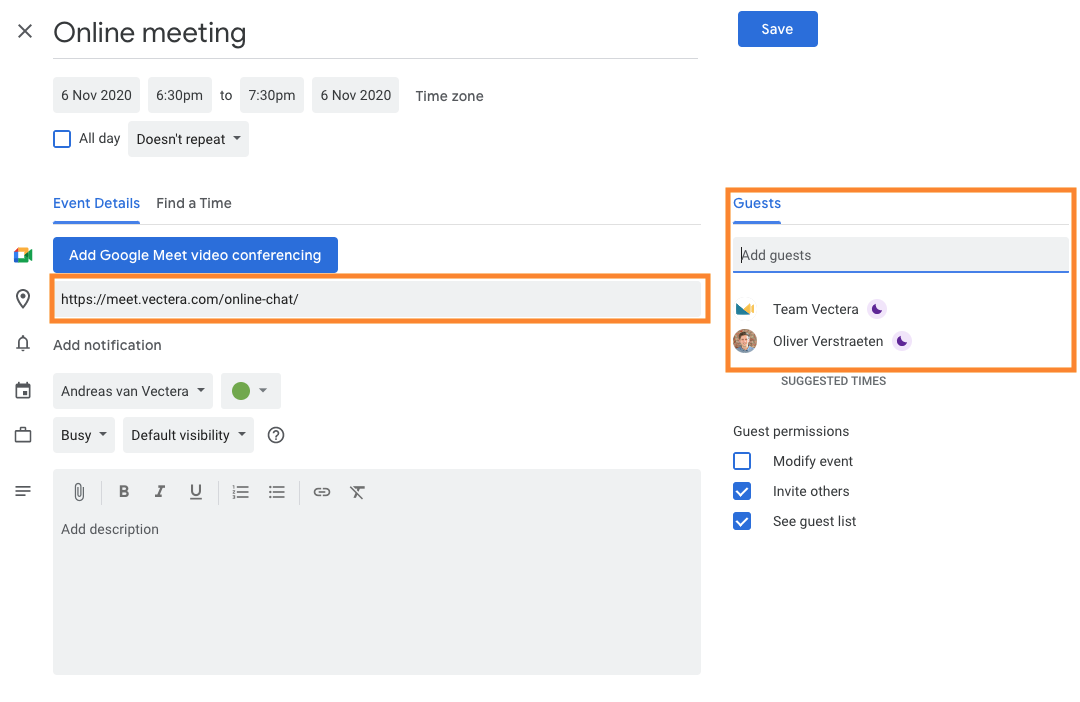
2. Add the option for the guest to invite extra guests
You can allow guests to invite additional guests, e.g. colleagues, by setting up the maximum number of invitees in the meeting type configuration. After, guests can select a date, fill in their data and invite additional invitees.
- Create a meeting type and set up the basic Meeting type details (e.g. Name, location, ..)
- Enable 'Show advanced settings'.
- Now you will see the 'Additional invitees' option. Fill in the maximum number of additional invitees that the guest can invite. This must be a number between 1 and 6 (e.g. 4*).
*In this example, you will have a meeting with maximum 6 participants: you, the host and 4 additional invitees. - Finish the rest of the meeting type settings and save the meeting type.
When a guest visits the booking page of this meeting type, they will choose a date and time and continue to the data submit page. In the example below, John Doe can invite up to 4 additional invitees. John only wants to invite 3 colleagues:
- Jane Doe
- James Doe
- Mark Doe

Read more about inviting additional invitees in this help article.
Vectera is looking forward to your feedback so we can offer you the best scheduling and customer meeting experience. Set up your next customer meeting right away by logging into your account or sign-up for a free, fully-featured trial of Vectera!