In the Customization tab, you can customize your meeting rooms and booking pages for your brand. The settings from this tab count for all the team members.
The page exists of 4 parts:
Click on the links above to go to a specific subject and skip the previous ones.
1. Brand
The Brand settings allow you to customize your meeting rooms and booking pages with your own logo, favicon and brand color, and for the meeting rooms you can e.g. set up a background image.
Company logo and favicon
The company logo can be added and shown instead of the Vectera logo. This gives the first customization to your meeting rooms, scheduler and communication. The optimal size is a width that is 3 to 8 times larger than the height.
The Favicon is a small icon which will show in your browser tab next to team name.
The optimal size for the favicon has a 1:1 ratio.

You can add your logo in the left top corner of new whiteboards. Select the checkbox 'auto-add your logo to the whiteboard pages' to activate this.

Homepage
Homepage is linked to the company logo. If someone clicks on your logo they can be redirected to the homepage. So if you upload your company logo and add your website (eg. mydomain.com) in homepage, people will be redirected to your website after clicking on the logo.
Brand color
You can easily add a brand color so all the main buttons in your meeting rooms or your booking pages will have the same color. Read this article for more information.
Welcome screen background vs meeting room background
The welcome screen background and meeting room background can be different and show in different locations. The welcome screen background shows on the welcome screen. If a customer opens the meeting room in the browser they will have to fill in a name and select one of the audio/video options. The background on this page is the welcome screen background.
The meeting room background is the background in the meeting room, where you actually have the meeting. Both images need to be at least 1000px wide and high.
We recommend an image of 1920x1080px.

Camera background image
You can set up a camera background image for all your team members. The camera background image will show you but will hide the rest of your location. This can also be a branded image. Check out this help article for more information!
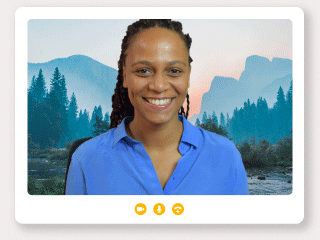
2. Advanced branding
The advanced branding settings allow you to fully customize your meeting rooms and booking pages. You can set up a custom domain, forward guests when the meeting ends, add a Google Analytics tracking code en use custom css to style your email template. The Business or Enterprise plan is required!
Cname custom domain
You can set up a custom domain for your meeting rooms and booking page. This means that the link will not be Vectera.com/meet or /book but a subdomain of your own domain. This help article guides you on how to set up a custom domain.
For example, if your domain is coffee.com and you create a cname record meet.coffee.com, then your meeting rooms will be meet.coffee.com/room/meeting-room.
Add a login option on your meeting room greet screen
You can choose to enable/disable a host login option on the meeting room greet screen. Non-logged-in users that visit the meeting room will be able to click the log-in link and log in before entering the room.

Custom email HTML template
You can change the layout of your email templates so it fits your companies branding. You can find more info in this help article!
3. Custom text strings
In this part, you can change the text which shows on the waiting screen when a guest tries to enter the meeting room. You can do this for the message when the host is not in the meeting room yet and when the host is in the meeting room.
If you're not satisfied with the changes, you can reset the text to default by clicking on the button 'Reset to default'. The Business plan is required!
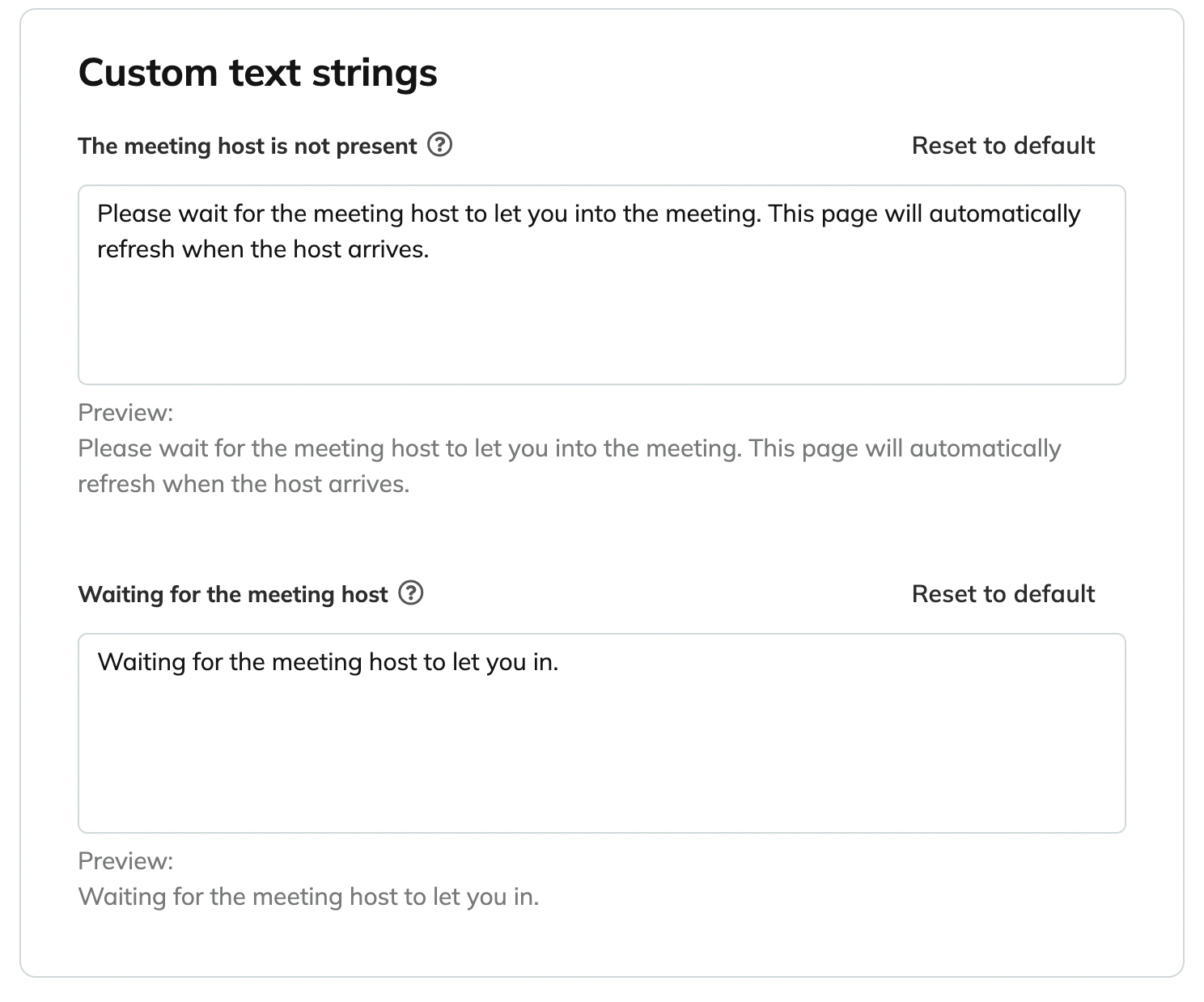
4. Legal
In the final part of the branding & team settings you can set up legal messages and redirects for your customers and guests.
Scheduling terms and conditions
When customers book an online meeting, they often want to be informed about the privacy of their data. Therefore you can add terms and conditions that your customers need to accept before booking a meeting. Read more about it in this help article. This can be set up in all the plans!
Cookie policy
When you've set up a custom domain for your meeting rooms, you can add a custom cookie policy. Read more about it in this help article. The business plan is required!
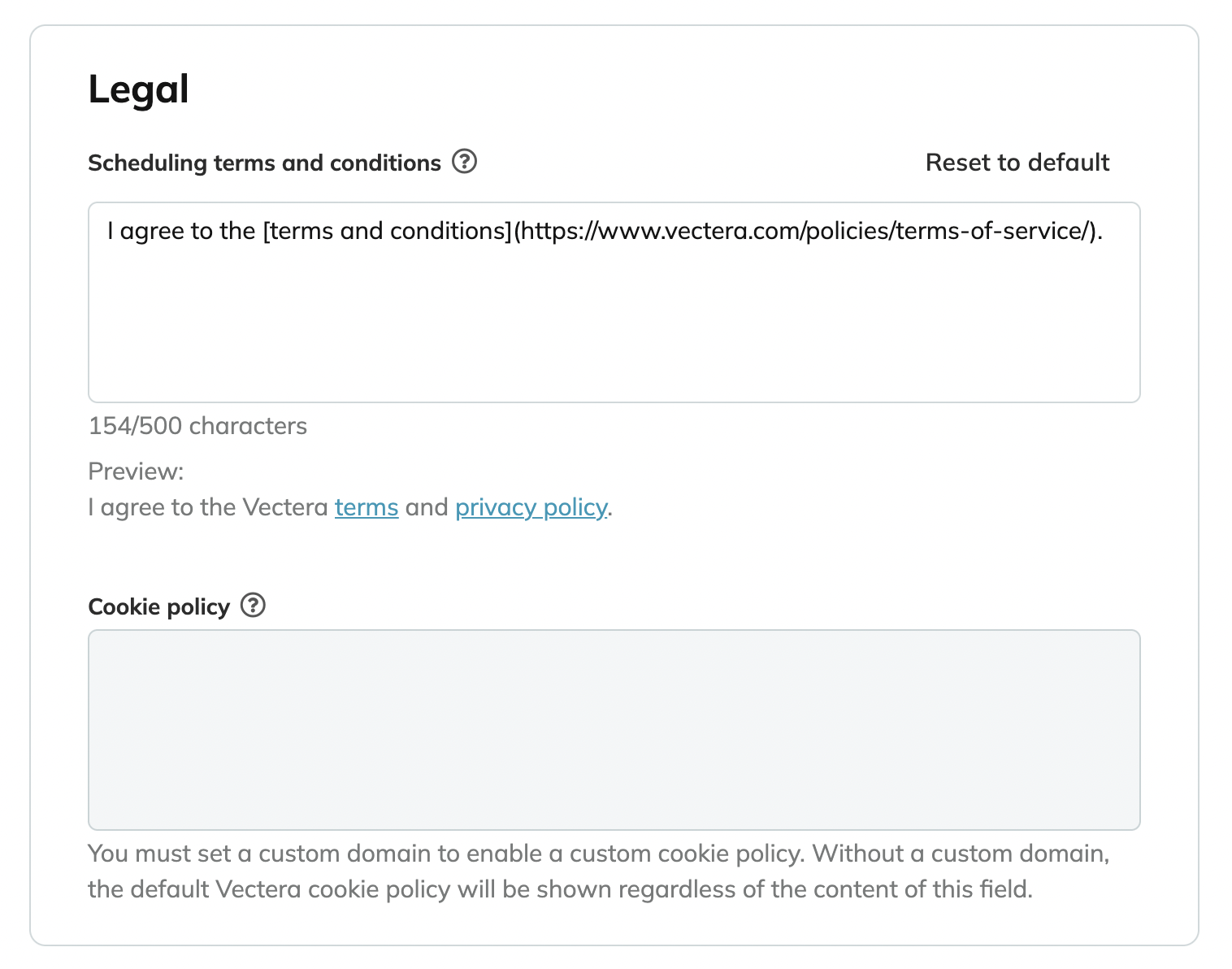
Vectera is looking forward to your feedback so we can offer you the best scheduling and customer meeting experience. Set up your next customer meeting right away by logging into your account or sign-up for a free, fully-featured trial of Vectera!