Vectera is made to have good customer meetings, one-on-one or in small groups. Our goal is to offer easy-to-use meeting rooms that you can join from any device.
In this article you can read a few tips to optimize your meeting experience. It's always good to check whether everything is fine before you start the meeting!
Calm environment + stable internet? Perfect combo!
A calm and clean environment is a first and important step to have a smooth meeting. If there's a lot of background noise the customer will have difficulties hearing what you're saying, so find yourself a calm room to have the meeting. A headset can also help to make audio better and will pick up fewer background noises.
One of the most important things for a smooth meeting is a good and stable internet connection! You can check here how much bandwidth you can use. The more people that join the meeting and the more features you use (especially with screen sharing and co-browsing), the more bandwidth you will need.
If your internet connection is not good, you can try to sit closer to the modem or try to connect directly to your modem with an Ethernet cable.
3 things to check before your first meeting
1. Choose the right browser
Vectera works on the latest versions of most browsers. If you haven't updated your browser in a while it might give a problem. You can read here which versions work! It's best to update your browser to the latest version to ensure full functionality.
2. Close unnecessary applications and browser tabs
If you have opened a lot of browser tabs while having an online meeting, it can affect your connection. Try to limit the amount of opened tabs to the ones you need for the meeting.
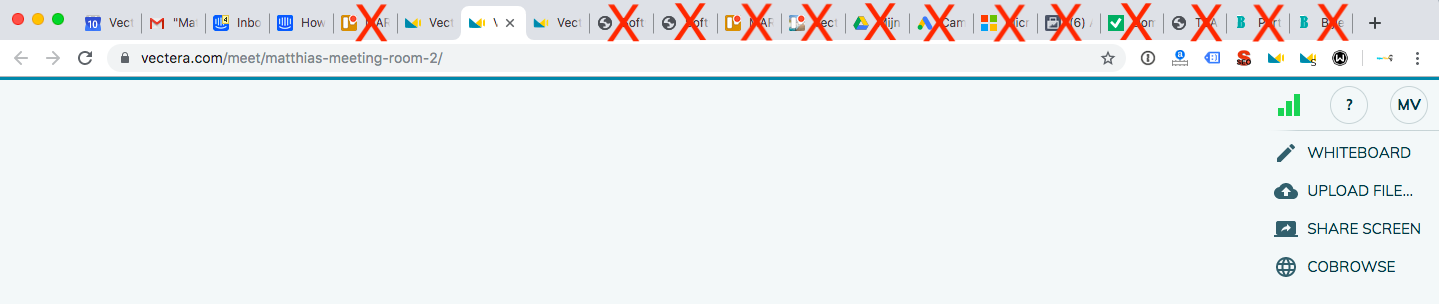
If your computer is doing something in the background, like an update or a virus scan, it can ask a lot of your pc performance. This can also affect your meeting, try to pause or stop the process in the background.
Tip: try to reboot your computer on a daily or weekly basis. This will automatically stop unnecessary processes in the background.
3. Test your microphone and camera
You can test your microphone and camera when joining a meeting room or when you already joined (visit Settings, see below).
If Vectera can't access your camera or microphone, a notification will appear. Try to disable adblockers and extensions which use your camera and/or microphone.
Settings to check during a meeting
When you start a meeting it's best to check if the right camera, microphone and speaker are selected. You can do this before entering the room or in the settings of the meeting room itself. If you have trouble starting the camera or microphone you can read possible solutions here.
To improve your meetings, you can enable the noise suppression feature in the meeting room settings. This will reduce the background noise coming through your microphone.

If your internet connection is good, you can choose for a high or HD video and screenshare quality. If your internet is mediocre or bad it's best to pick normal or audio-only.
These tips should help you to have great and smooth customer meetings. If you have any questions or issues please contact us at support@vectera.com!
Vectera is looking forward to your feedback so we can offer you the best scheduling and customer meeting experience. Set up your next customer meeting right away by logging into your account or sign-up for a free, fully-featured trial of Vectera!