First of all, make sure the sound of your computer is on.
If you're not sure, try and play a video on YouTube and hear where the sound is coming from. That should be the same speakers that Vectera will use!
If you use Google Chrome, Vectera allows you to select your speaker in Settings at the bottom of the meeting room.
Using a USB headset
When you've connected a USB headset (can be Bluetooth as well), Vectera will show the possibilities for the headset.
You can test your speaker in the Settings menu.
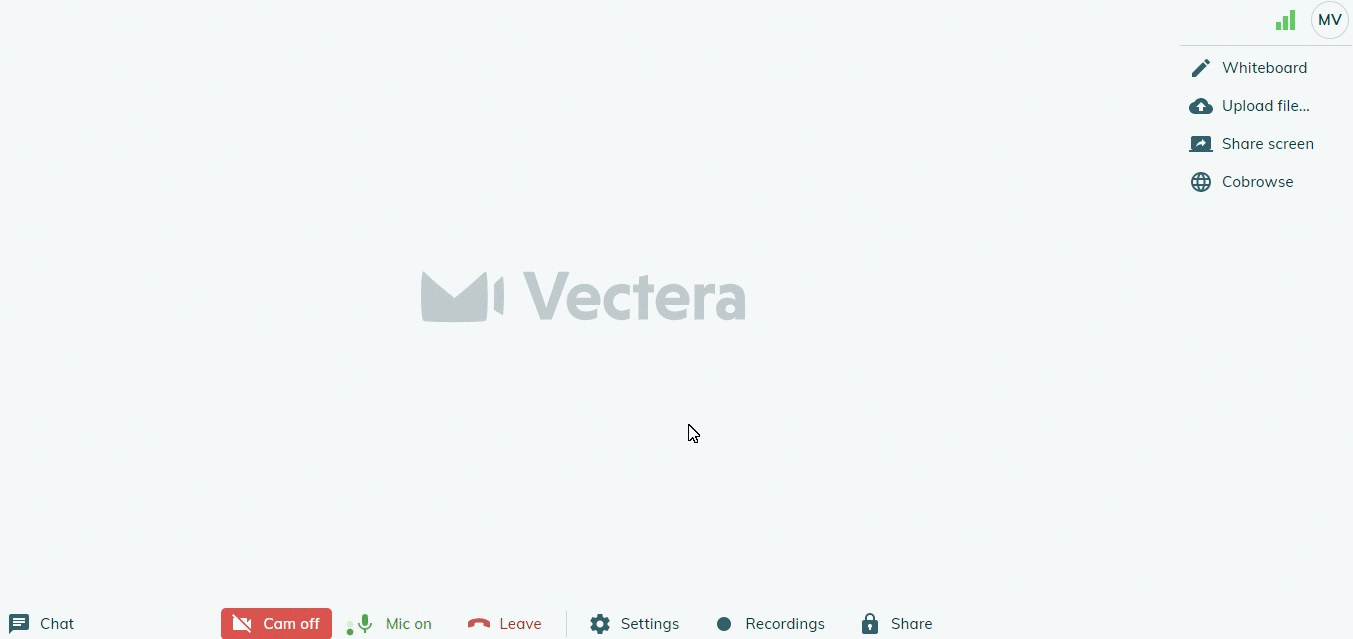
Using a integrated speakers or audio jack
When using speakers integrated into your computer or speakers connected with an audio jack to your computer, you will need to select the correct speaker in your operating system settings.
If you're using Google Chrome, you can select the correct speaker in Settings in the meeting room. It can happen that the same speaker is shown twice - so if one isn't working, you can try the other one!
Vectera is looking forward to your feedback so we can offer you the best scheduling and customer meeting experience. Set up your next customer meeting right away by logging into your account or sign-up for a free, fully-featured trial of Vectera!