Vectera is proud to be device agnostic. This means Vectera works on any device, without installations. But you're about to have your first meeting. Or have some new hardware to show off like that brand new headset. So you want to make sure everything works as fine as you would expect. That's why we integrated thorough testing on different moments in your meeting journey.
1. Right before joining a meeting, you can select to join with audio + video, audio only or without audio / video.
- When joining with audio and video, you will see your camera activated and an audio indicator. Try to speak to see if it's moving!
- If you chose Audio Only, you will only see the audio indicator.

- Now click on "Choose and test cam / mic" to... Well, choose and test your cam and mic!
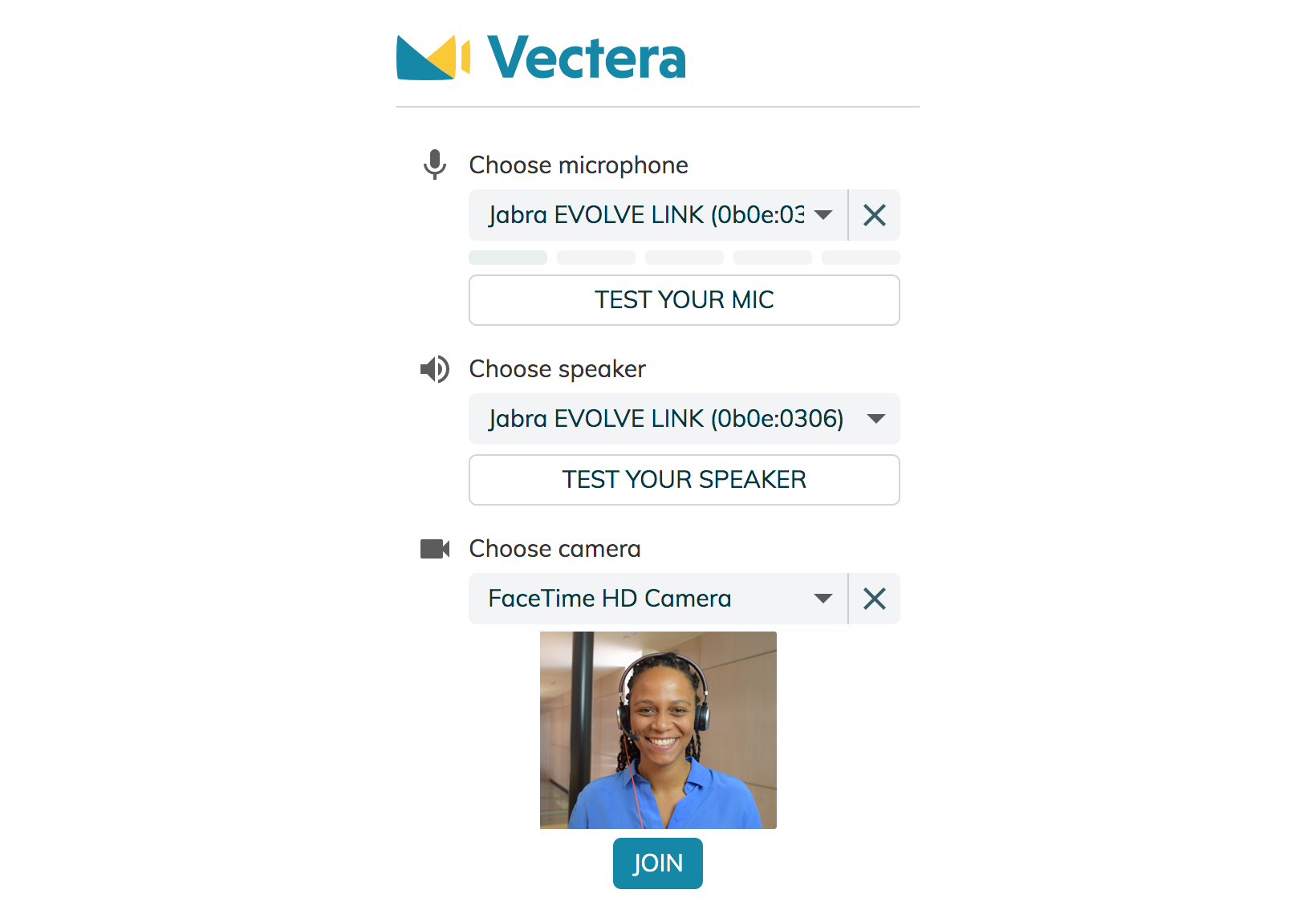
- Click on the arrow for your microphone, speaker (Chrome only!) and/or camera to select another device. Vectera will remember the devices you chose for your next meetings!
- You're all set now. Click "Join" to join the meeting!
2. During the meeting, you can revisit the settings from 2. by clicking on Settings at the bottom of the meeting room:
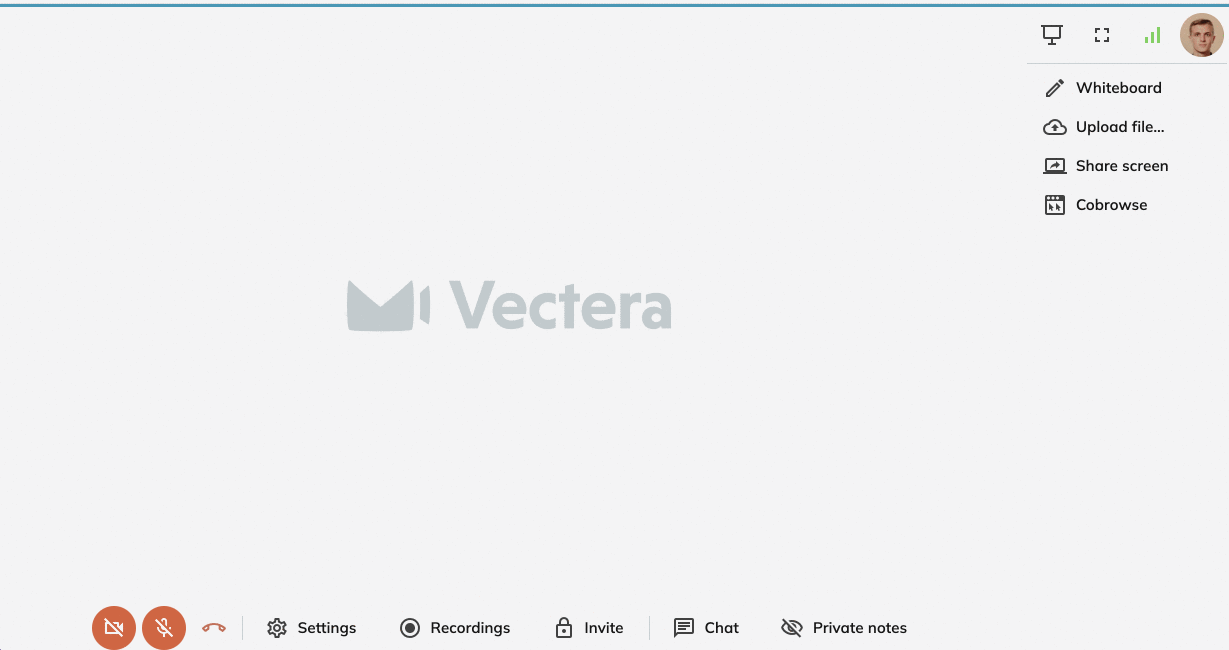
Now we got all the testing covered, you still might have some questions about the best devices to use Vectera with. We got you covered - check out this article for our (budget friendly) suggestions!
Vectera is looking forward to your feedback so we can offer you the best scheduling and customer meeting experience. Set up your next customer meeting right away by logging into your account or sign-up for a free, fully-featured trial of Vectera!